Have you ever wished to run Windows apps on your MacOS? There are many free apps on the Windows but they cost a lot of money on MacOS platform. You only have a Mac and want to run these Windows apps. Thankfully, there is one more way to run Windows apps on your Mac, including:
- Use Apple's Boot Camp and then run a full installation of Window on your Mac
- Use a virtual machine like Parallels Desktop
- Have Windows app installed directly with CrossOver and then use a Windows app like other Mac apps
There are both advantages and disadvantages of each method. However, the last one – installing Windows apps under CrossOver – has many differences, which offers some distinct advantages if you know how to make it work.
You will not need to install Windows and then the app. It's only the app. Although the CrossOver is a little different, it's not difficult to use. But there are still a few things you should know. For example, CrossOver cannot run ALL Windows apps. But almost apps work well.
Also see: HOW TO ADJUST THE ACCENT COLOR ON MACOS
How to install Windows apps on your Mac with CrossOver
If you want to run Windows apps on your Mac without all the overhead associated with Windows, follow these steps.
- Go to CodeWeavers and then download CrossOver app
- Now, head to your Downloads folder and then locate the Zip file that has recently been downloaded. After that, double-click on it to open. Archive Utility tool will open it up and decompress the contents of the archive file.
- Now, double click on the app in the Downloads folder. It will then move itself to the Applications folder on your Mac
- CrossOver will now open for the first time. Once done, you will be asked for the way you want it to run. By default, it will run in the trial mode. But you can enter your registration information or buy a license key to use full functions of the app.
- In the next screen, click on the Install a Windows Application
- Enter the name of the app that you want to run on your Mac. CrossOver will then search its database and display related matches.
- Click on the application you wish to run. CrossOver will display the compatibility information from its database, and you will be told how well it will run.
- Click on the Continue
- Now, choose an installer source.
- Next, click on the Choose Installer file and there will be a Finder window sliding down over the app, which allows you to navigate to the position you have stored the installation file.
- Choose the app and click on the Use this installer You will be taken back to the Select an Installer Source screen.
- Finally, click on the Continue
- Step 1: Begin by opening two or more windows that you want to be paired in a split-screen layout: Browser windows, apps, documents — whatever you want. Pick your first window, and look in its.
- Limited amount of Windows games and apps it can run; Can only run the same apps and games as Wine; Slow to update when new versions of macOS are released; 5. Remote Desktop Software. Another option to access Windows on a Mac is to run Windows remotely on another PC and use remote desktop software on your Mac to connect to it.
- How to Open and Close Windows on Your MacBook By Mark L. Chambers Usually, a window on your MacBook gets opened by an application (when you first run it or when it needs to display a document) or by Mac OS X itself (when the Finder opens a window to display the contents of your hard drive).
- On Windows, it's under the Google Chrome heading on the All apps list. On a Mac, you can find it inside Launchpad. Either right-click and choose Pin to Taskbar (Microsoft machines) or drag the.
Note: CrossOver will not find and download the software that you want to run. You need to have the installation file available for the software you'd like to run.
Apple's macOS operating system is more than capable of performing most of the tasks that Windows PCs can. However, there are times when there is a specific piece of software that you need that is only available on Windows. So what can you do? Short of buying a brand new separate Windows PC, there are actually a couple of ways to run Windows apps on a Mac.
The first setting, regarding closing windows when quitting apps, will affect every application on your Mac. However, it won't automatically make every app open in full-screen mode. You'll need to set that up individually within each app. Other apps will, however, open in the last state you left them in.
Running Windows On A Mac Using Boot Camp
Within macOS, Apple actually bundles a utility called Boot Camp. This allows Mac users to install Windows on their Mac computers and allow it to boot up into Windows, essentially turning your Mac hardware into a PC running on Windows. You will, of course, need a copy of Windows, and here's how you can get started.
Download Windows 10 First
- Download the Windows 10 ISO file from Microsoft's website
- Select your language
- Select 64-bit Download
Install Windows 10 Using Boot Camp Assistant
- Launch Boot Camp Assistant
- Click Continue
- Under ISO image, select the Windows 10 ISO file that you just downloaded
- Boot Camp Assistant will then suggest how you can partition your drives, and you can drag it to the left or right if you want to give Windows more or less storage, depending on your needs
- Click Install and wait for Boot Camp Assistant to download all the necessary software like drivers and support files
- Your Mac will restart once the installation is complete
- Upon reboot, your Mac will now boot up Windows
- Follow the instructions on the screen to complete the Windows installation process
- If you have a Windows 10 product key, enter it, if not click 'I don't have a product key' at the bottom of the installation window
- Once you've completed the installation process and Windows 10 has been launched, you'll be greeted by the Boot Camp installer
- Click Next and wait for Boot Camp to be installed and your Mac will then restart
- You should now have a fully functional version of Windows 10 running on your Mac
Switching Between Windows And macOS
If you want to switch back to macOS, you will have to shut down your Mac and reboot to Windows.
- Click the System Tray
- Click on Boot Camp
- Select Restart in macOS
Antares autotune 5 mac. You can also switch from macOS to Windows, although this is slightly tricky.
- Click the Apple icon in macOS
- Click Restart
- Press and hold the Option key immediately after clicking Restart
- You will then be given the option to boot into either macOS or Windows, so select Windows if you want to use Windows.
Using Windows Apps
Once you've got Windows 10 up and running and installed on your Mac computer, you can go ahead and use it like you would a regular PC. You can download apps and use software that is specifically designed for Windows, so if you are familiar with the Windows 10 operating system, then this won't be any different.
Running Windows On A Mac Using Parallels
Unlike using Boot Camp which basically installs a full fledged version of Windows, Parallels is basically a virtualization software. This means that it runs an emulated version of Windows within macOS itself. The upside is that it makes it easier to switch between Windows and Mac which is handy if you just need to access certain Windows-exclusive software for a short period of time.
The download is that it can take up more system resources compared to running Windows by itself. This is because with virtualization, you would essentially be running an operating system within an operating system, so unless you don't mind a bit of drop in performance or if you have a very powerful and capable Mac, Boot Camp could be the better option in terms of optimization and experience.
However, like we said, if you do prefer using virtualization and don't want the hassle of rebooting and switching back and forth, then read on.
Download Windows 10 First
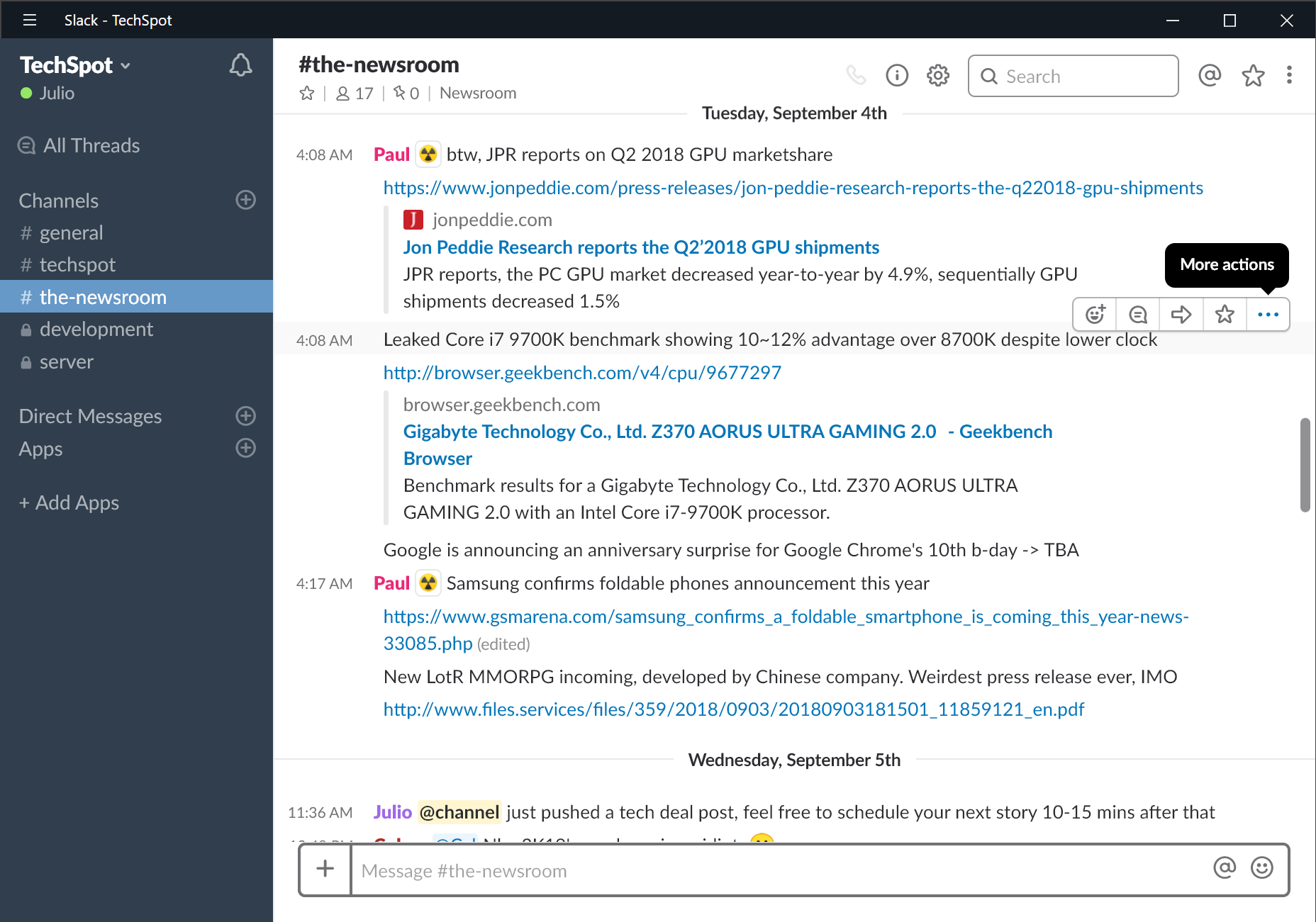
- Download the Windows 10 ISO file from Microsoft's website
- Select your language
- Select 64-bit Download
How To Open Windows Apps On A Mac
Download Parallels For Mac
- Download the latest version of Parallels
- Follow the install instructions on the screen
- If you have a Windows 10 product key, enter it, if not uncheck the box
- Select the primary reason why you would use Windows for
- Follow the Windows 10 installation instructions on the screen and wait for Windows 10 to be installed
- Once Windows 10 is installed, you should be pretty much to go and can use it like you would a Windows computer
If you are experiencing any performance issues like slight lag, like we said, this is because virtualization means that you are running two operating systems at once and can be taxing on your Mac's hardware. For those with lower-specced Macs, this could result in a less than ideal experience, but it is admittedly a lot easier and convenient than having to reboot back and forth between both macOS and Windows 10.
There are also upsides to using virtualization as you can drag and drop files into folders, as well as launch Windows apps within the dock. For Mac computers with the Touch Bar, there will also be some Windows specific features that will appear on the Touch Bar. There is not necessarily a right or wrong path to choose, and it's entirely up to you and your own personal needs.
How To Open Windows Apps On Mac
Filed in . Read more about Apps, Macos, Microsoft, Windows and Windows 10.
